I surpassed my yearly goal of reading 30 books and it’s only June. I definitely sandbagged that challenge.
I started realizing how expensive this hobby would be if it hadn’t been for my “secret” to saving hundreds of dollars on ebooks: the public library.
Most people know that they can borrow eBooks from their local library, but they don’t actually do it because they think it’s inconvenient. In this post I’ll outline how to make it a painless process.
Here’s a list of all the books I was able to borrow from the SF Public Library and thus save over $300 so far:
Here is how I do it…
1. Sign up for a library card if you don’t already have one. This is probably the hardest part.
- Usually there’s a way to sign up online (in San Francisco, for example, you fill up this form) and then you just pick up your card at a local branch. If you are able to get your card number online, then you don’t actually need the physical card.
2. Log in and head to the eBooks section of your library’s site.
- Your library is likely subscribed to several eBook collections, but the one I like to use is OverDrive. That collection seems to have the most popular books. Once there, be sure to bookmark that OverDrive site (will look something like “sfpl.lib.overdrive.com”), which is where you’ll continue to go to to check out books. You likely won’t need to visit your library’s main site anymore going forward.
3. Start borrowing or placing holds on books.
- Most of the popular books you have to place a hold on, but they usually become available in one to two weeks. The trick is to queue up a lot of books that you want to read that way there will always be something available.
- When books are available, typically the borrowing process will be as simple as being taken to your Checkouts page where you can now download your book.
- The best part about OverDrive is that you can download books specifically for the Kindle and you get taken to an Amazon page to borrow your book and send it directly to your Kindle, without having to plug anything into your computer.
- If you don’t have a Kindle, you can download the ePub version of the book instead and transfer it via iTunes if you’re using an iPad or via the free app Calibre.
Pro Tips
- With eBooks, you never have to worry about not returning books on time! Instead, they just expire on your e-reader. Fortunately, Amazon sends you an email three days before your book is about to expire.
- Keep a list of books you want to read. Maybe in your to-do list app, Evernote, or my personal favorite, Goodreads. Cross-check books from your list against what’s available from your library. Whenever I add a book to my to-read list, I immediately go to my library’s OverDrive site and see if I can borrow or place a hold on the book.
- This process will work for any e-reader, tablet, or smartphone, but get a Kindle! They’re pretty cheap on Amazon now, especially considering how much you save. More importantly though, Kindle has this thing called WhisperSync, which makes it easy to pick up where you left off reading when moving from your Kindle to another device, like your iPhone.
(Visited 192 times, 1 visits today)

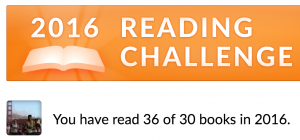
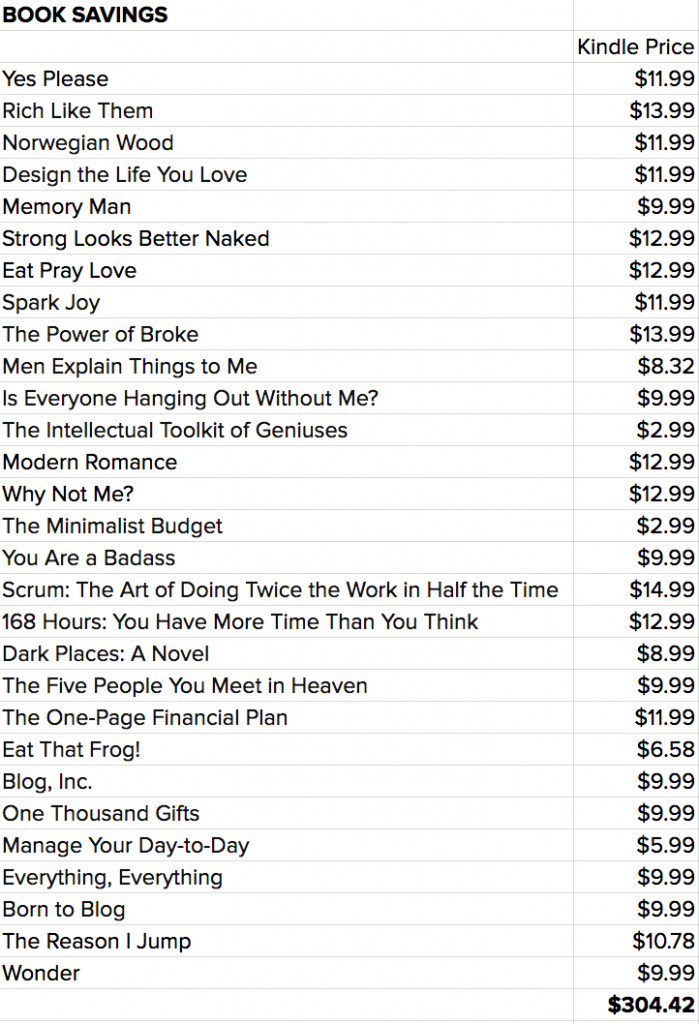
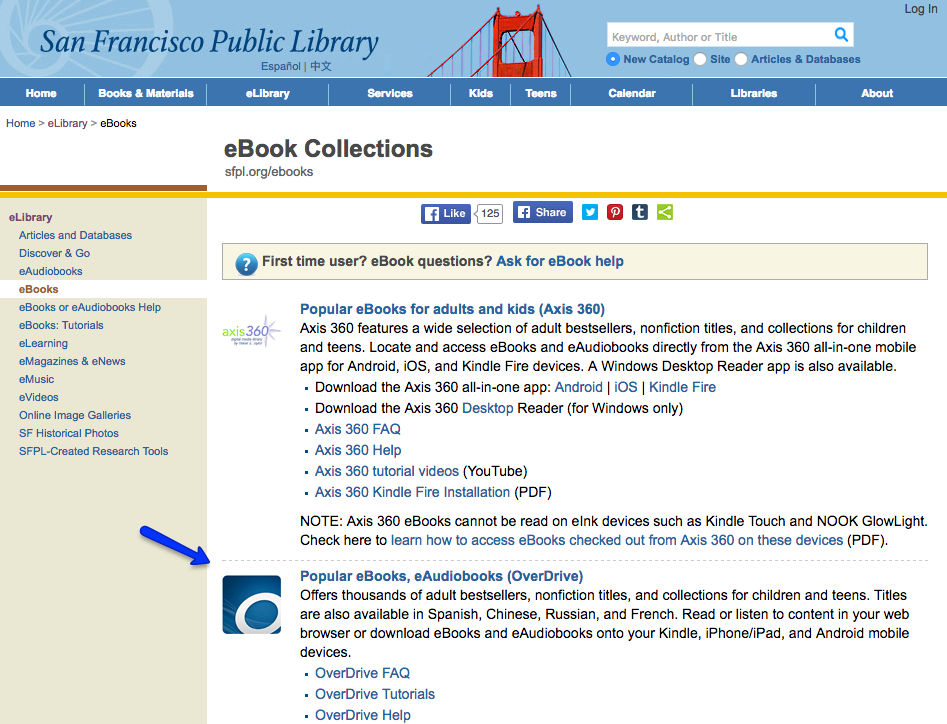
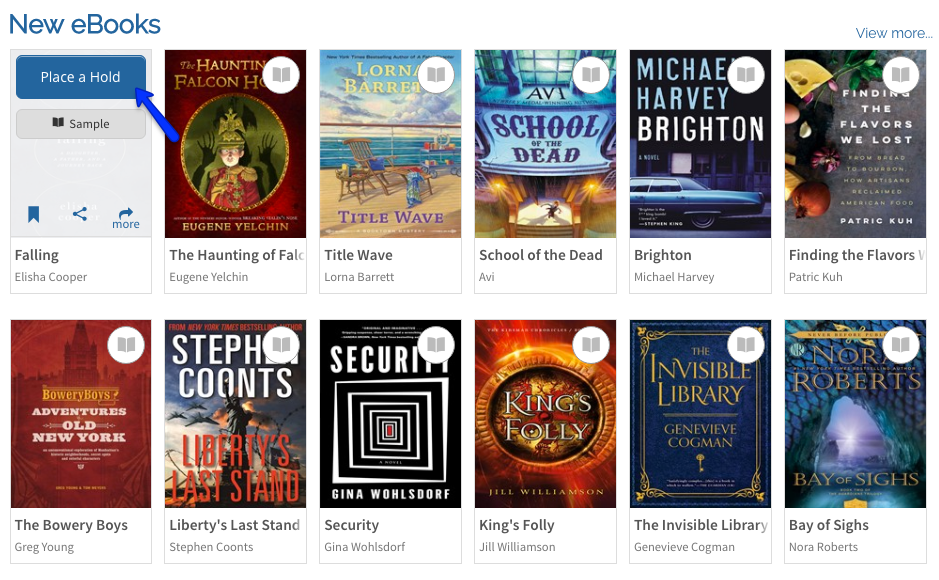
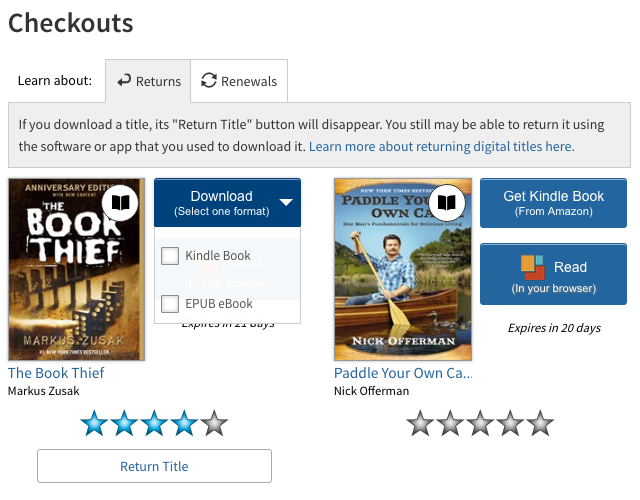
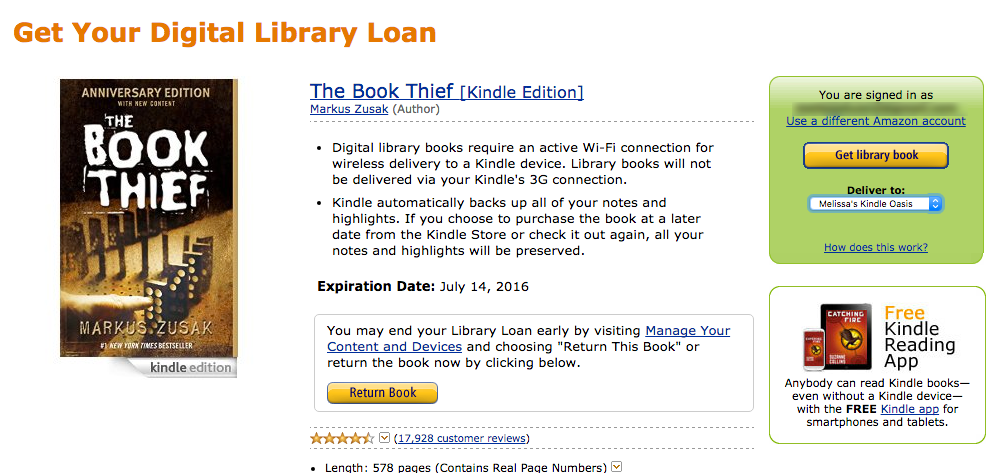
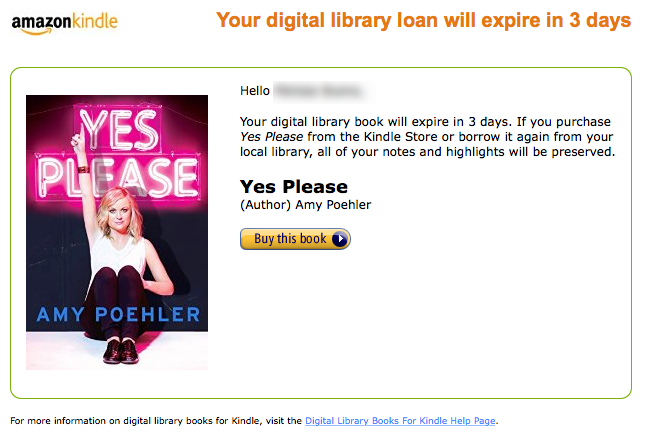
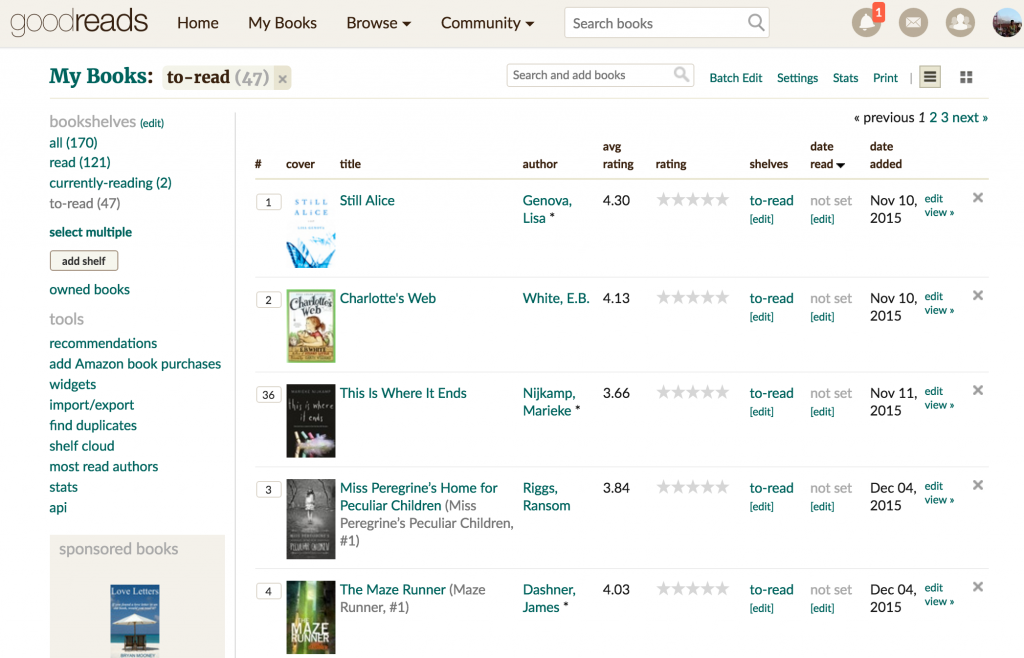

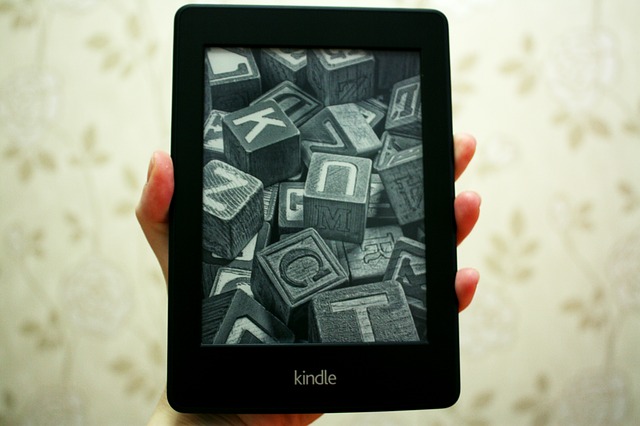
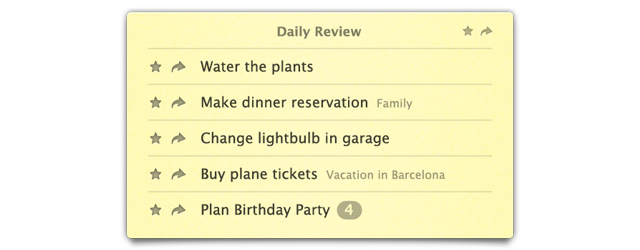

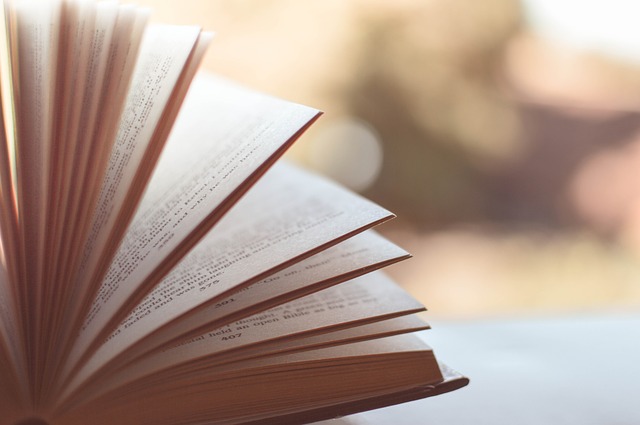
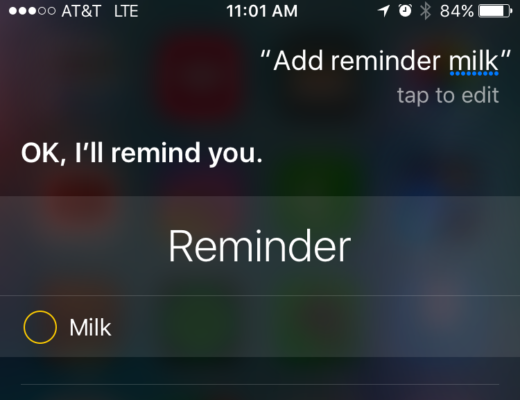
No Comments