This is the third of my six-post series on the basics of using what I consider the best productivity app, Things for Mac. My first post in this series was all about the Inbox feature of Things, which is essentially the place to capture temporary tasks and reminders before you turn them into actionable tasks. The Today section, which I discussed in my second post, is the list of tasks you would like to tackle on the current day.
This post will focus on the third main area of Things: the Next actions section.
Next Actions 101
The Next section in Things is, to me, the heart of the app and of an effective productivity system. This is the list of all tasks that you need to do to keep projects moving forward and to make sure you’re taking care of all your various areas of responsibility. The last post in this blog series on Things for Mac will cover Projects and Areas.
Tasks in your Next section should be well-defined and actionable. Typically, next actions are items you’ve process from your Inbox and are things you could pick up and complete without needing too much additional information or without being blocked by some other task that needs to get done first.
The Next section is where I go if I have time on my hands and am looking for something to do. I typically won’t look at my Next tasks until I’ve accomplished all of my Today tasks, which are my highest priority to-dos for the day.
Contexts and Tags
Contexts and tags are a huge component of David Allen’s Getting Things Done system that I subscribe to and a powerful feature of Things, but I can see this being a critical piece of any productivity system. Contexts and tags can be used to add more detail to an action item as to when it can be done, where you might need to be in order to do the task, or could even indicate certain people you need to be in front of to get the item complete.
Examples of some tags I use are:
- Home: These are items that I can only do when I’m at home. It doesn’t make sense for me to see action items that I can only do at home while I’m at work, so this tag allows me to quickly filter those out of my current view.
- Target: I love Target as much as everyone else, and this tag allows me to quickly pull up a list of all the things I need to buy while I’m at Target.
I can quickly ask Things to show me only Next actions with the tag “Target” and I have an instant shopping list
- Ron: I obviously have a tag for my husband so I can make sure to nag him about that thing he said he was going to do two weeks ago.
- Kevin: My boss is another tag I use often. I can tag things I need to follow up with him about or questions I want to ask and the next time we have a one-on-one I can bring up all those things quickly and make good use of both of our time since we’re both busy.



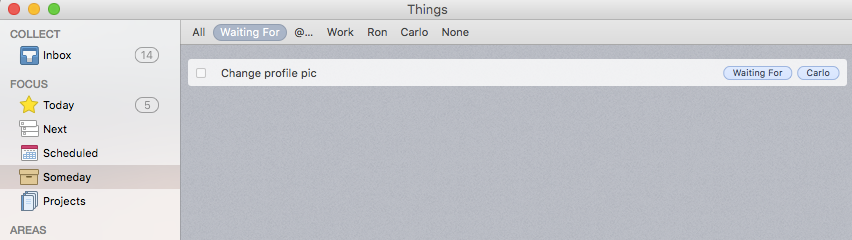

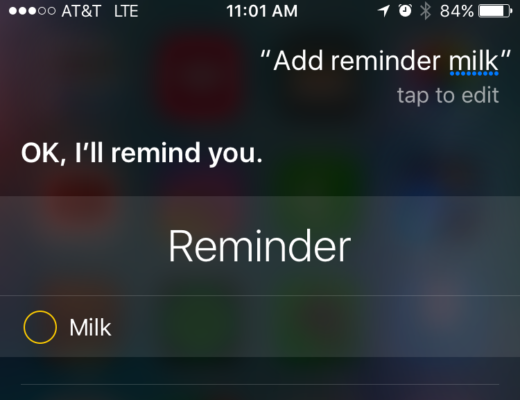
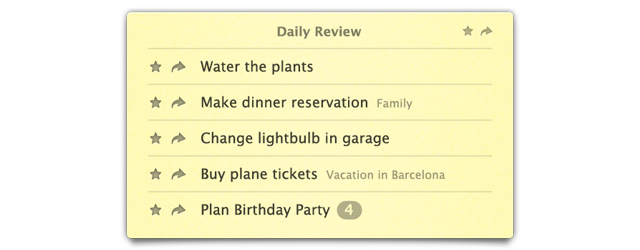
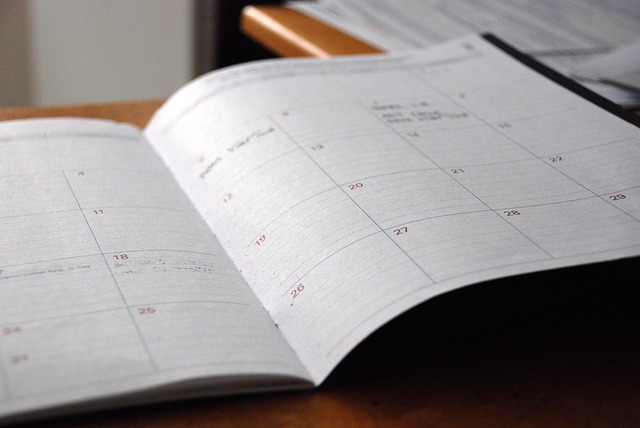
No Comments