Gmail on iOS has an awesome new feature that allows you to snooze emails! You click a button and the email will be hidden until your selected date and time, at which point it pops back into your inbox. This fits perfectly into the Getting Things Done (GTD) model if you’re using that, as it allows you to defer action items to a later point. Even if you’re not using GTD, the Snooze function is a great way to send reminders to yourself.
How to Use It
- Make sure you have the latest Gmail iOS app installed on your iPhone.
- When viewing an email, click the Options menu in the top-right corner.
3. Click Snooze from the menu that pops up.
4. Choose the date and time you want the email to resurface back to your Inbox. I love that they have some pre-populated options, like “This weekend” and “Next week”!
Some ideas on how to make the most of the new Gmail Snooze feature
1. Obviously, use Snooze to remind you about emails you need to reply to but maybe aren’t quite ready to right now. You might snooze an email that you need to talk to your spouse about first being replying or an email that popped up while you’re at your office job and don’t have time to look at until the weekend.
2. Try to couple your snoozed email with a Next Action item in your to-do list. For example, if I received a party evite that I need to talk to my spouse about before RSVPing, I might snooze the email until tomorrow and create a to-do list item in Things that says, “Ask Ron about barbecue” and save that as a to-do for this evening. When the email resurfaces to my inbox tomorrow, I’ll be ready to respond (likely declining the invite because we’re homebodies like that).
3. Remind yourself of coupons that are expiring or sales that are happening (Gap Cash, for example, is only valid for a future period, so snooze it until you can actually use it!). I usually snooze coupon emails to about two days before they expire so I still have a little bit of time to browse.
4. Snooze event ticket confirmation emails so they pop up half an hour or so before the actual event. I actually got this tip from my husband (I was so proud). He snoozed our movie ticket confirmation email to 15 minutes before the movie started that way he’d have the email handy to pull up and have scanned just as soon as we got to the theater.
5. Snooze your own sent mail if it’s something you’re waiting for a response on. This is a great way to keep tabs on things people owe you or replies you’re waiting for.
How NOT to use Gmail Snooze
Don’t snooze everything just because you don’t want to deal with it at the moment. When I told my husband about this feature, his first reaction was, “Great! I can just snooze all your emails to me.” *eyeroll*
- Don’t use the Snooze feature to procrastinate on everything! Take a quick moment to, at least in your head (in a to-do list is better), define what the next step is for each email. Can it go straight to trash? If so, delete it right away! Do you need it later but as reference material? If so, add a label and archive it instead of snoozing. It’s always better to take action right away on the email while it’s fresh in your mind and you’ve already invested a bit of time reading the email. You don’t want to have keep reacquainting yourself with the same email over and over again.
- If you find that you’re constantly snoozing the same email over and over again, you’re doing something wrong. You probably haven’t taken the time to really define what you need to do with the email. If it’s a large project, break it down into little chunks! See this post for more info on projects.

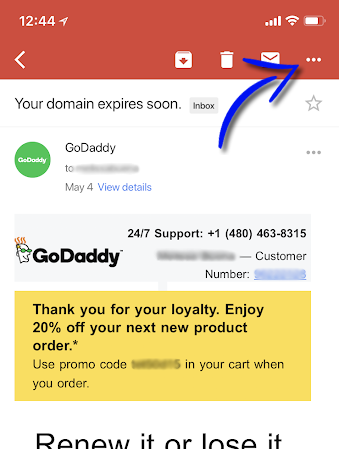
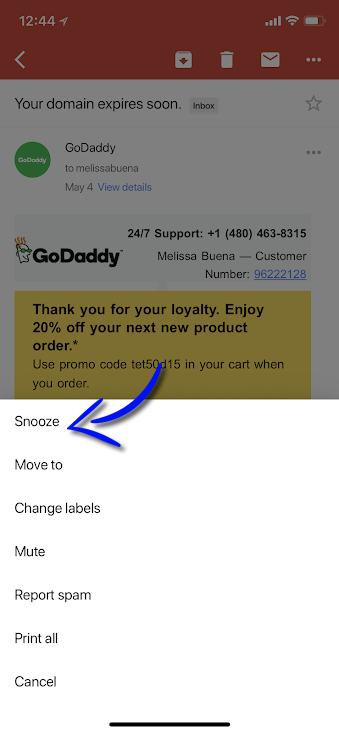
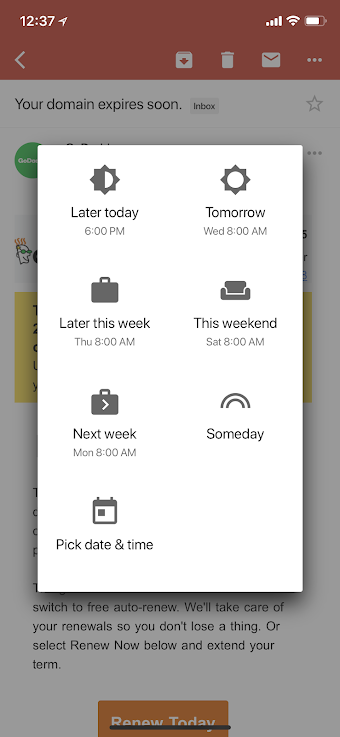
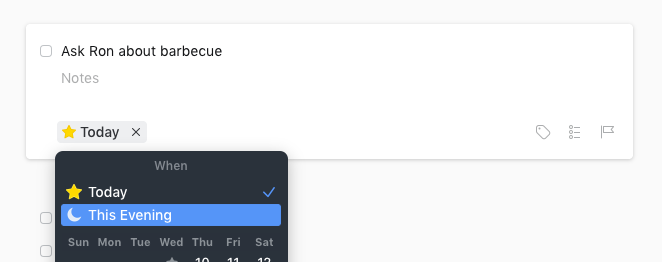



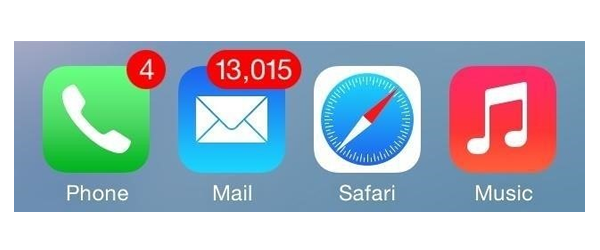
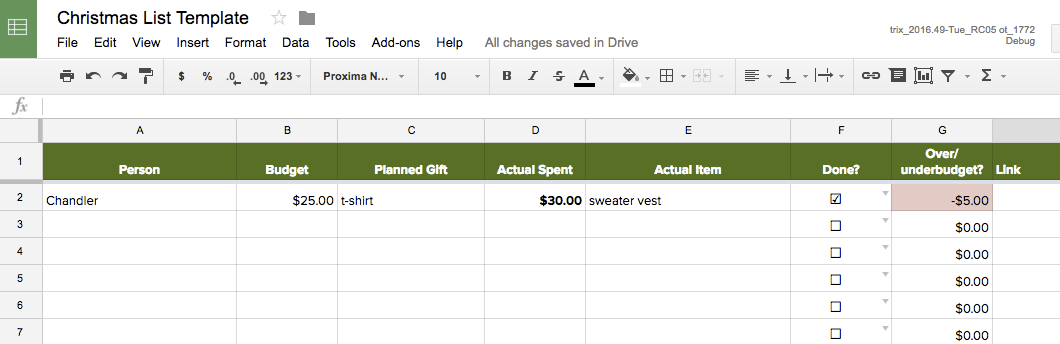
No Comments